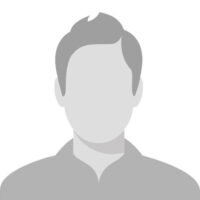WordPress: What Is It and How to Use It
By Admin 21-Dec-2023
WordPress is a powerful and widely-used content management system (CMS) that empowers individuals and businesses to create and manage websites with ease. Initially conceived as a blogging platform, it has evolved into a versatile tool that caters to a diverse range of online needs, from personal blogs to complex business websites and e-commerce stores.
What is WordPress?
- Content Management System (CMS): WordPress is a CMS, which means it helps you manage digital content. Originally designed as a blogging platform, it has evolved into a versatile tool for building various types of websites.
- Open Source: It’s an open-source software, making it freely available for anyone to use, modify, and distribute.
- Themes: WordPress uses themes to control the look and feel of your website. There are thousands of free and premium themes available, or you can create your own.
- Plugins: Plugins extend the functionality of WordPress. There are plugins for SEO, e-commerce, security, contact forms, and much more. They can be easily installed and activated.
- Gutenberg Editor: WordPress introduced the Gutenberg block editor to simplify content creation. It allows you to build pages and posts using blocks, making it more intuitive and flexible.
- Community: WordPress has a vast and active community. You can find support, tutorials, and discussions on forums and other online platforms.
How to Use WordPress?
- Installation: If you’re using WordPress.com, you can sign up for an account and start building your website directly on their platform.If you’re self-hosting, you need to download the WordPress software from wordpress.org, choose a hosting provider, and install it on your server.
- Dashboard: Once installed, you’ll have access to the WordPress dashboard. This is the central hub where you manage your site. You can customize your site’s settings, create and edit content, install themes and plugins, and more.
- Themes: Choose a theme that suits your website’s purpose. You can customize it to match your brand by adjusting colors, fonts, and other settings. Install and activate the theme through the WordPress dashboard.
- Plugins: Explore and install plugins based on your website’s needs. Popular plugins include Yoast SEO for search engine optimization, WooCommerce for e-commerce, and Contact Form 7 for creating forms.
- Content Creation: Use the Gutenberg editor to create and edit pages and posts. Add blocks for text, images, videos, and more. Organize your content with categories and tags.
- Media Library: Upload and manage media files (images, videos, documents) in the Media Library. You can then easily insert them into your pages and posts.
- Pages and Posts: Understand the difference between pages (static content like an About page) and posts (dynamic content like blog posts).
- Customization: Customize your site’s appearance and functionality using the Customize option in the dashboard. This includes header and footer settings, menus, and widgets.
- Updates and Security: Regularly update WordPress, themes, and plugins to ensure your site’s security and performance.
- Community and Support: Engage with the WordPress community through forums, social media, and local meetups. It’s a great way to get help, and advice, and stay updated on best practices.
WordPress is known for its user-friendly interface, and there are plenty of resources available online to guide you through specific tasks and challenges.
Transform your online presence with Scadea’s expert WordPress services. Elevate your website’s performance and design. Take the next step to digital excellence – let’s build something extraordinary together!
How to use WordPress to create a website?
Creating a website with WordPress involves several steps, from setting up you’re hosting to customizing the appearance and adding content. Here’s a step-by-step guide to help you get started:
Step 1: Choose a Domain Name and Hosting Provider
Domain Name:
Choose a unique and memorable domain name for your website. This is the web address that people will use to access your site.
Purchase your domain from a domain registrar like GoDaddy or Namecheap.
Hosting Provider:
Choose a reliable hosting provider. Popular options include Bluehost, SiteGround, and HostGator.
Purchase a hosting plan that meets your website’s requirements.
Step 2: Install WordPress
One-Click Install:
Many hosting providers offer a one-click WordPress installation. Follow your hosting provider’s instructions to install WordPress on your domain.
Manual Installation:
If your hosting provider doesn’t offer a one-click install, you can manually install WordPress. Download the WordPress installation files from wordpress.org, and follow the installation instructions provided.
Step 3: Configure Basic Settings
Log in to WordPress: After installation, log in to your WordPress dashboard using the admin credentials you set during the installation process.
General Settings: Go to “Settings” and then “General” to configure basic settings such as your site title, tagline, and URL.
Step 4: Choose a Theme
Access Themes: In the WordPress dashboard, go to “Appearance” and then “Themes.”
Install a Theme: Browse the available themes or upload a theme you’ve purchased. Activate the theme you choose.
Customize the Theme:
Customize your theme’s appearance by going to “Appearance” and then “Customize.” Here, you can modify colors, fonts, layout, and other theme-specific settings.
Step 5: Install Essential Plugins
Access Plugins:
In the WordPress dashboard, go to “Plugins” and then “Add New.”
Install Plugins:
Install essential plugins based on your website’s needs. Examples include Yoast SEO for SEO optimization, WPForms for contact forms, and Akismet for spam protection.
Step 6: Create Essential Pages
Pages vs. Posts: Understand the difference between pages (static content like About Us, and Contact) and posts (dynamic content, usually for blogs).
Create Pages: Go to “Pages” in the dashboard and create essential pages like Home, About Us, Contact, etc.
Step 7: Customize Menus
Create a Menu:
In the WordPress dashboard, go to “Appearance” and then “Menus.”
Create a navigation menu and add the pages you’ve created.
Step 8: Add Content
Create Blog Posts: If you plan to have a blog, create and publish your first blog post. Go to “Posts” in the dashboard.
Add Media: Upload images and other media files to the Media Library. You can then insert them into your pages and posts.
Step 9: Configure Settings
Permalinks: Set up your permalink structure for SEO-friendly URLs. Go to “Settings” and then “Permalinks.”
Reading and Discussion Settings: Configure settings related to how your content is displayed and how users can interact with your site.
Step 10: Ensure Security and Updates
Update WordPress, Themes, and Plugins: Regularly check for updates and apply them to ensure your site’s security and performance.
Security Plugins: Consider installing a security plugin for additional protection.
Step 11: Launch Your Website
Remove Coming Soon Page: If your hosting provider had a coming soon page during setup, disable it to make your site accessible to the public.
Promote Your Website: Share your website on social media and through other channels to promote it.
Conclusion
WordPress’s popularity stems from its flexibility, ease of use, and robust community support. Whether you’re a novice building your first website or a seasoned developer, WordPress offers the tools and resources to bring your online vision to life. As you embark on your WordPress journey, explore the possibilities, stay engaged with the community, and enjoy the process of creating a website tailored to your unique needs.